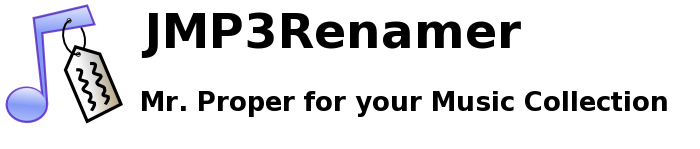The GUI
After starting JMP3Renamer, it looks like this:
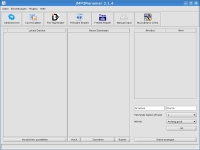
On the left side, there will be shown the selected files.
In the middle, there will be shown the new filenames,
which will be used for renaming.
On the right side you can see, depending on which plugins you have installed,
some buttons. Each button opens the user interface of the plugin belonging
to the button.
After renaming, JMP3Renamer looks like this:
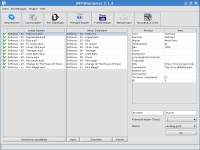
While renaming, there will appear icons next to the filenames,
which indicate whether or not the renaming was successful:
 - Renaming of the file is in progress
- Renaming of the file is in progress
 - Renaming was successful
- Renaming was successful
 - Renaming of the file failed
- Renaming of the file failed
 - Saving the meta data failed
- Saving the meta data failed
Note: This icon  means, that this file is write protected and will be skipped
in the renaming process
means, that this file is write protected and will be skipped
in the renaming process